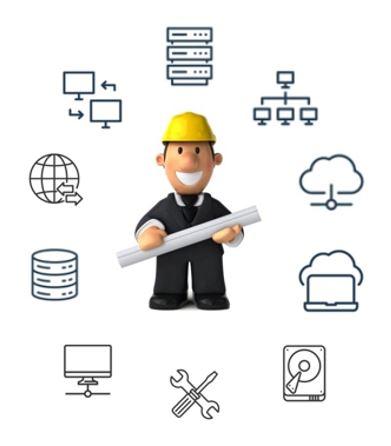Google – Set up MFA
Setting up multi factor authentication (MFA) with Google can help to keep your account more secure by requiring an additional layer of verification when you sign in. Here’s how to set up MFA with Google:
- Go to the “Security” section of your Google Account settings.
- Under the “Signing in to Google” section, click on “2-Step Verification.”
- Follow the prompts to set up your 2-Step Verification. You will be asked to choose a method for receiving your verification codes. You can choose to receive codes via text message or phone call, or you can use an authenticator app like Google Authenticator or Authy.
- Once you have chosen a method for receiving your verification codes, you will need to set up your primary phone number. This is the phone number that will receive the codes when you sign in.
- After you have set up your primary phone number, you can add additional phone numbers as backup options in case you don’t have access to your primary phone number when you need to sign in.
- You can also set up security keys as an additional layer of security. Security keys are physical devices that you can use to verify your identity when you sign in. You can use a security key with your Google Account by inserting it into your computer’s USB port or tapping it on your phone’s NFC reader.
- Once you have set up your MFA method, you will need to verify that it is working properly. Google will send you a code to your chosen MFA method, and you will need to enter it to complete the setup process.
By setting up MFA with Google, you can help to keep your account more secure and protect your personal information from being accessed by unauthorized users.