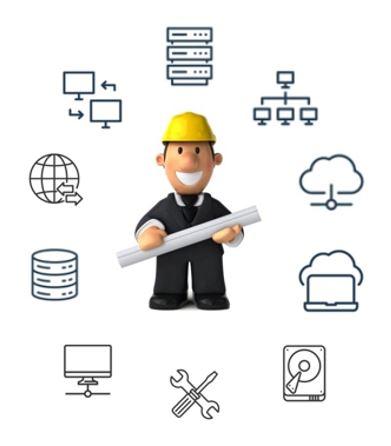Secure Twitter with MFA

Want to know How to Secure Twitter?
Using Multi-factor authentication (MFA) is a security feature that adds an extra layer of protection to your Twitter account. With MFA, you need to enter your password, Then enter a verification code that is sent to your phone or generated by an authenticator app whenever you sign in from a new device or browser. This way, even if someone knows your password, they cannot access your account without your phone or app.
MFA can help prevent unauthorized access, phishing, and identity theft. It is recommended that you enable MFA for your Twitter account to keep your personal information and tweets safe.
Here are the steps to enable MFA and How to Secure Twitter:
- Go to https://www.twitter.com/ and sign in to your account.
- Click on the Account icon at the top right corner and select Settings and privacy.
- Click on Security and account access, and then click Security.
- Click on Two-factor authentication.
- There are three methods to choose from: Text message (SMS), Authentication app, or Security key.
- If you choose Text message (SMS), enter your mobile number and click Next. You will receive a verification code via text message. Enter the code and click Next.
- If you choose Authentication app, follow the instructions to scan the QR code with your app and enter the code it generates. Click Next.
- If you choose Security key, follow the prompts to insert or tap your key and confirm your identity.
- You have successfully enabled MFA for your Twitter account.
Now, whenever you sign in from a new device or browser, you will need to enter your password and a verification code that will be sent to your phone or app. You can also get alerts about unrecognized logins and set up recovery codes.
To disable MFA for your Twitter account, follow steps 1-4 above and click Turn off.
Learn more about security from this link: Securing Your Online Accounts: Strategies for Optimal Security (texasfixer.us)
Sources:
1 How to use two-factor authentication (2FA) on Twitter 2 Lock It Down: How to Use 2FA on Twitter Without Paying for Twitter Blue 3 How to use two-factor authentication (2FA) on Twitter 4 Securing Twitter with Microsoft Authenticator 5 Account Security – Twitter Transparency Center