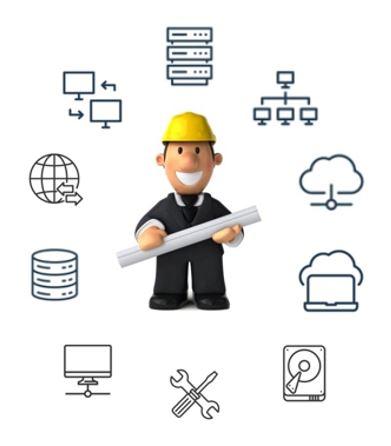How to Secure Yahoo with MFA
Multi-factor authentication (MFA) is a security feature that adds an extra layer of protection to your Yahoo account. With MFA, you need to enter your password and a verification code that is sent to your phone or generated by an authenticator app whenever you sign in from a new device or browser. This way, even if someone knows your password, they cannot access your account without your phone or app.
MFA can help prevent unauthorized access, phishing, and identity theft. It is recommended that you enable MFA for your Yahoo account to keep your personal information and emails safe.
Here are the steps to enable MFA for your Yahoo account:
- Go to https://www.yahoo.com/ and sign in to your account.
- Click on the Account icon at the top right corner and select Account Info.
- Click on Account Security from the left menu.
- Click on Turn on 2SV (two-step verification) and sign in again if prompted.
- Choose the method you want to use for MFA: Phone number, Authenticator App, or Security Key.
- If you choose Phone number, enter your mobile number and click Send SMS or Call me to receive a verification code. Enter the code and click Verify.
- If you choose Authenticator App, follow the instructions to scan the QR code with your app and enter the code it generates. Click Verify.
- If you choose Security Key, follow the prompts to insert or tap your key and confirm your identity.
- You have successfully enabled MFA for your Yahoo account.
Now, whenever you sign in from a new device or browser, you will need to enter your password and a verification code that will be sent to your phone or app. You can also generate app passwords for third-party apps that do not support MFA.
To disable MFA for your Yahoo account, follow steps 1-4 above and click Turn off 2SV.