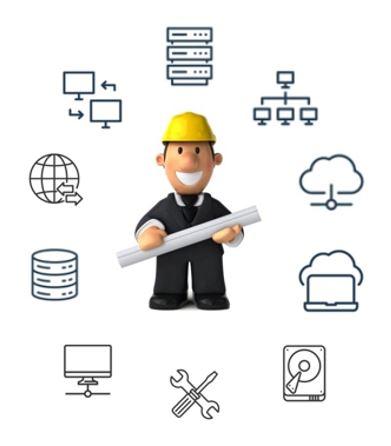Microsoft 365 – Set up MFA
Multi-Factor Authentication (MFA) is a security feature that adds an extra layer of protection to your Microsoft 365 account. It requires you to provide an additional piece of evidence (also known as a “factor”) in addition to your password when signing in. This helps to prevent unauthorized access to your account, even if someone else has obtained your password.
In this article, we will walk you through the steps to set up MFA for your Microsoft 365 account.
Step 1: Sign in to your Microsoft 365 account
To set up MFA, you will need to sign in to your Microsoft 365 account using your username and password.
Step 2: Access the MFA settings
Once you are signed in, you can access the MFA settings by following these steps:
- Click on your profile picture in the top right corner of the screen, and then click on “My Account”.
- In the “Security & Privacy” section, click on “Additional security verification”.
- On the “Additional security verification” page, click on the “Set up additional security verification” button.
Step 3: Choose your MFA method
There are several different MFA methods you can use, including:
- Phone call
- Text message
- Mobile app notification
- Security key
You can choose to set up multiple MFA methods for added security. For example, you could set up both a phone call and a text message as backup options in case one method is unavailable.
To set up a MFA method, follow these steps:
- On the “Additional security verification” page, select the MFA method you want to use.
- Follow the prompts to set up the MFA method. For example, if you are setting up a phone call, you will need to enter your phone number and verify it by entering a code that is sent to you.
Step 4: Test your MFA setup
Once you have set up your MFA method(s), you should test to make sure that everything is working properly. To do this, follow these steps:
- Sign out of your Microsoft 365 account.
- Sign back in using your username and password.
- When prompted for additional verification, use the MFA method you set up to complete the sign-in process.
If everything is working correctly, you will be signed in to your Microsoft 365 account. If you experience any issues, make sure that you have correctly set up your MFA method and try again.
Conclusion
Setting up MFA for your Microsoft 365 account is a simple and effective way to increase the security of your account. By requiring an additional piece of evidence in addition to your password, MFA helps to prevent unauthorized access to your account, even if someone else has obtained your password. By following the steps outlined in this article, you can easily set up MFA for your Microsoft 365 account and start enjoying the added security it provides.