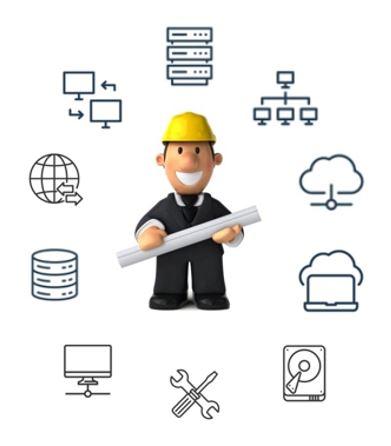Malware Bytes – Remove standard, and install new EDR Agent

Uninstalling Malwarebytes:
1. **Click the Start button:** Click the Windows logo in the bottom-left corner of the screen.

2. **Start Typing “Programs”:** After you click the start button, just start typing “programs”. You will see “Add Remove Programs” Click Add Remove Programs please.
3. In the list of programs, find Malwarebytes (version x.x.x.xx).
6. Click on Malwarebytes and then select “Uninstall” to begin the uninstallation process
– After uninstallation is complete, restart your PC to ensure that all components of the software are completely removed.
Installing Malwarebytes EDR:
1. Visit https://downloads.texasfixer.us, select the “Anti Virus” tab and click to download the “Malware Bytes EDR” installation file. This file is pre-configured for for your computer.
2. Once downloaded, double-click the file, click next, accept terms, next, When you get to the internet proxy page, ignore it and hit next, and then install.
3. Follow the onscreen instructions to complete the installation. You should see the blue M symbol by your task/clock area as you see in the image below. This means that MalWare Bytes is ready.

If you encounter any issues during the removal or installation process, please reach out and let me know and I will get you taken care of.