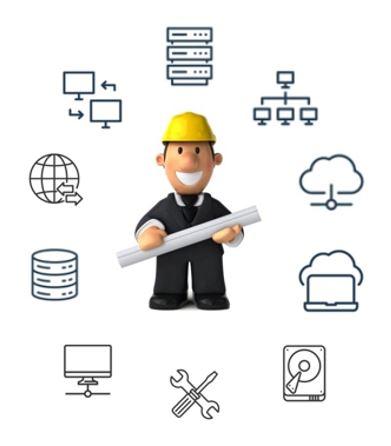Table of Contents
How to resolve Time Issues
How to resolve clock drifts on Windows Servers / DCs. It is vital that these systems stay in sync or it can cause problems with SSL, email, services, Active Directory, etc.
For the Time Server
See if you can check the w32tm service status
w32tm /query /status
w32tm /query /configuration
If the above succeed, do the following:
net stop w32time
w32tm /config /syncfromflags:manual /manualpeerlist:”0.us.pool.ntp.org,1.us.pool.ntp.org,2.us.pool.ntp.org,3.us.pool.ntp.org”
w32tm /config /reliable:yes
net start w32time
w32tm /resync /rediscover
w32tm /resync
Check your work with: (this can’t be run from ScreenConnect)
w32tm /query /status
w32tm /stripchart /computer:time.nist.gov
Watch for o: to reach as close to 0 as possible
For the Workstations[edit]
w32tm /config /syncfromflags:DOMHIER /update
w32tm /resync /rediscover
Checking Source[edit]
Run:
w32tm /query /configuration
If the NTPServer line reports local, proceed with the Repairing the Windows Time Service section.
Repairing the Windows Time Service[edit]
Usually you can run:
w32tm /register
Reboot
Otherwise Do the following:
pushd %SystemRoot%\system32
.\net stop w32time
.\w32tm /unregister
.\w32tm /register
.\sc config w32time type= own
.\net start w32time
.\w32tm /config /update /manualpeerlist:”SERVER-DC”,0x8 /syncfromflags:MANUAL /reliable:yes
Replace SERVER-DC with the DC name.
.\w32tm /resync
popd
more details here
Other commands[edit]
time /t
Outputs the current system time
w32tm /query /peers
w32tm /query /status
w32tm /query /configuration
w32tm /query /source
usually after the config line do this
w32tm /config /update
w32tm /configure /reliable:yes /update
Reset to use AD: w32tm /config /syncfromflags:domhier /update
w32tm /dumpreg /subkey:parameters
w32tm /monitor /computers:pool.ntp.org